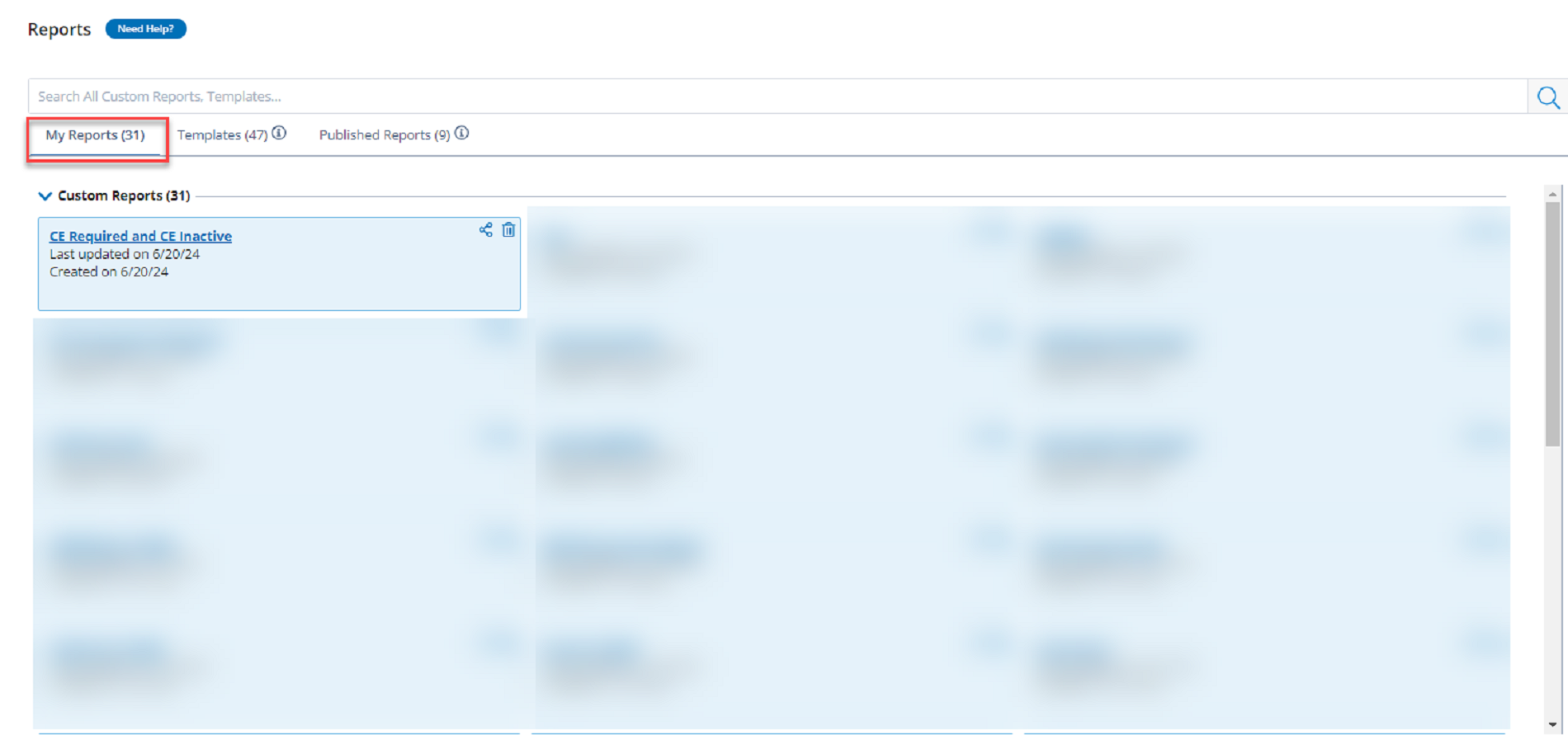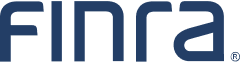Monitoring Annual Continuing Education (CE) Obligations
Get information on the Annual CE obligations and statuses within your firm by logging in to FINRA Gateway, clicking on the Reports tab, and selecting one of the available Annual CE templates. You can find CE data by using the search bar or browsing to Templates and choosing the Continuing Education category. You may need to use the in-page scrollbar and scroll down to see all categories and templates.
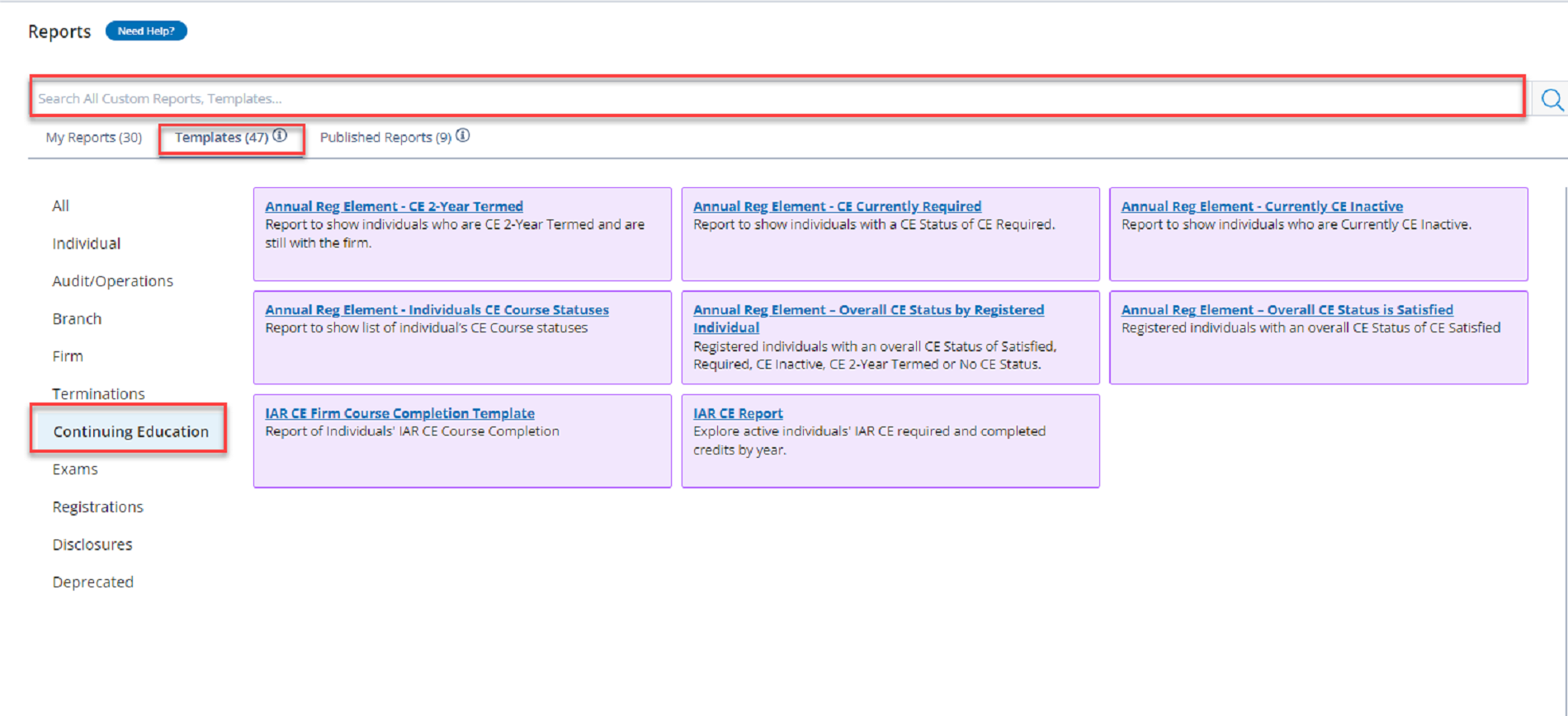
Available Annual CE Templates
The following templates were created as starting points for Annual CE obligation tracking and reporting. Templates can easily be customized to suit your specific reporting needs.
Template Name | Template Content |
|---|---|
| Annual Reg Element - CE 2-Year Termed | Report that shows individuals who are CE 2-Year Termed and are still with the firm. |
| Annual Reg Element - CE Currently Required | Report that show individuals with a CE Status of CE Required. |
| Annual Reg Element - Currently CE Inactive | Report that shows individuals who have not completed their assigned CE in the previous year and are currently CE Inactive. |
| Annual Reg Element - Individuals CE Course Statuses | Report that shows list of individual’s CE Course statuses |
| Annual Reg Element – Overall CE Status by Registered Individual | Registered individuals with an overall CE Status of Satisfied, Required, CE Inactive, CE 2-Year Termed or No CE Status. |
| Annual Reg Element – Overall CE Status is Satisfied | Registered individuals with an overall CE Status of CE Satisfied. |
Reference the Annual CE Data Dictionary for data details.
Customized Annual CE Report
You can customize any template in FINRA Gateway Reports to meet your reporting needs.
For this example, open the Annual CE Required template to start. You may need to use the in-page scrollbar and scroll down to see the template.
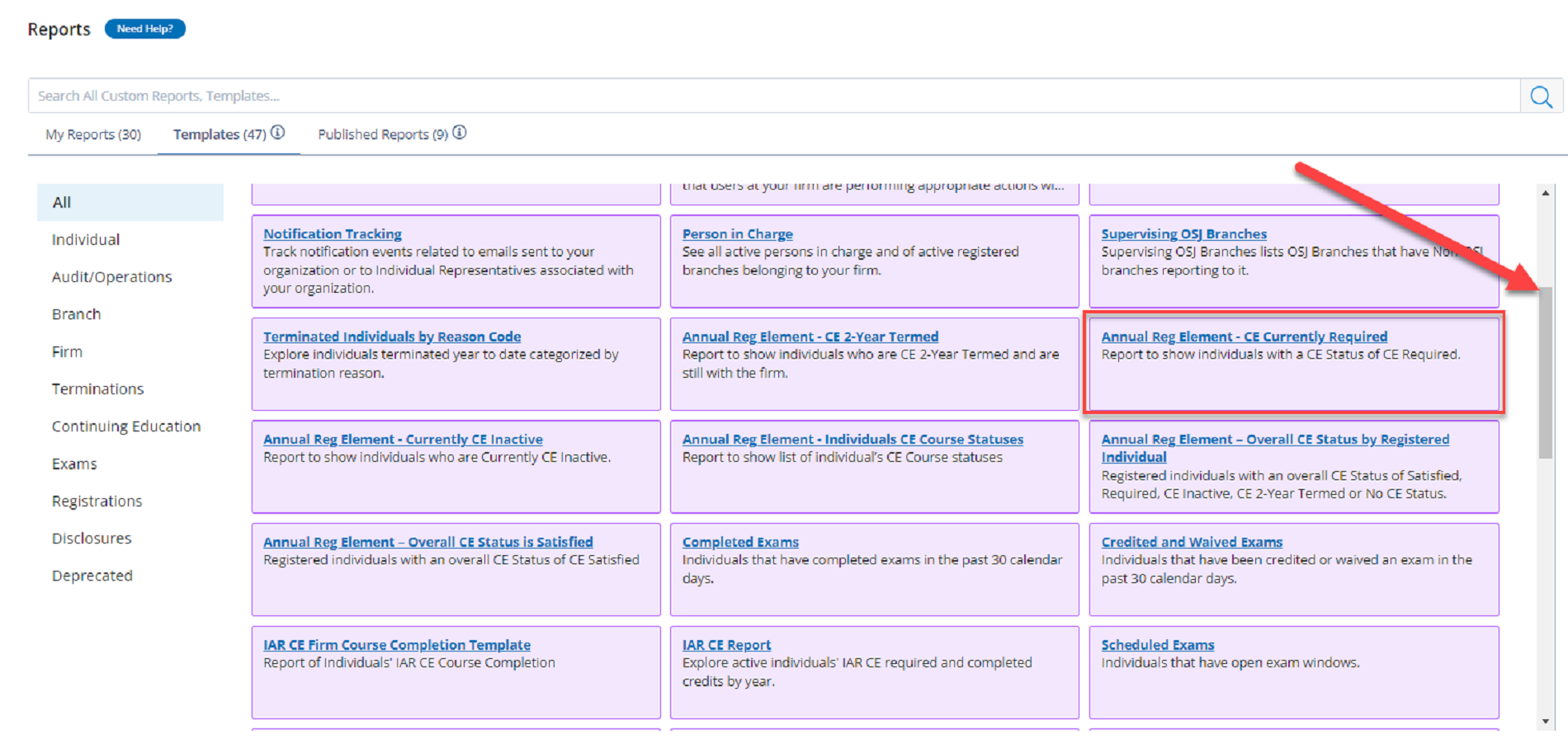
Unless an individual at your firm has completed their training and satisfied their annual CE requirements, they will be included in this template.
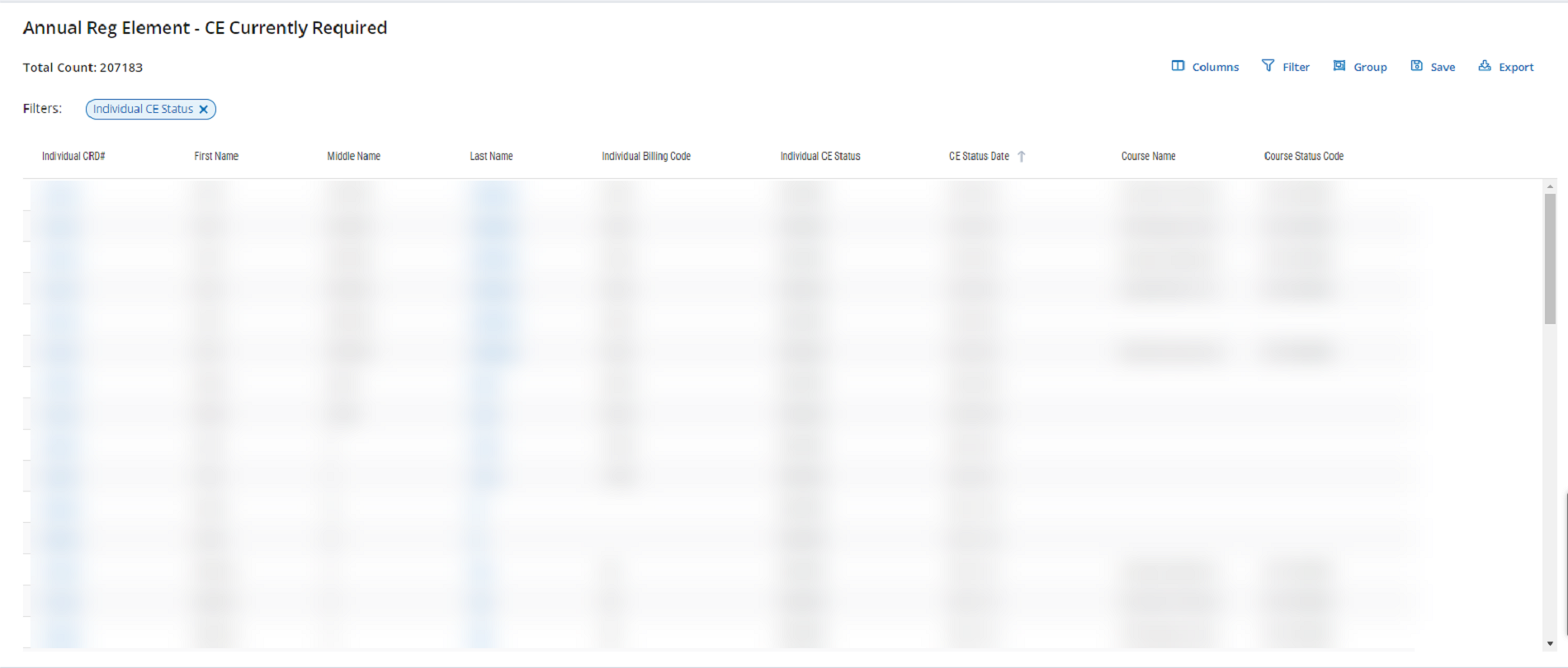
Now if you want to expand the list to also include individuals that are CE Inactive so that you can track all individuals that have outstanding CE obligations in on place, start by clicking on the CE Status Code pillbox to open the filter dialog.
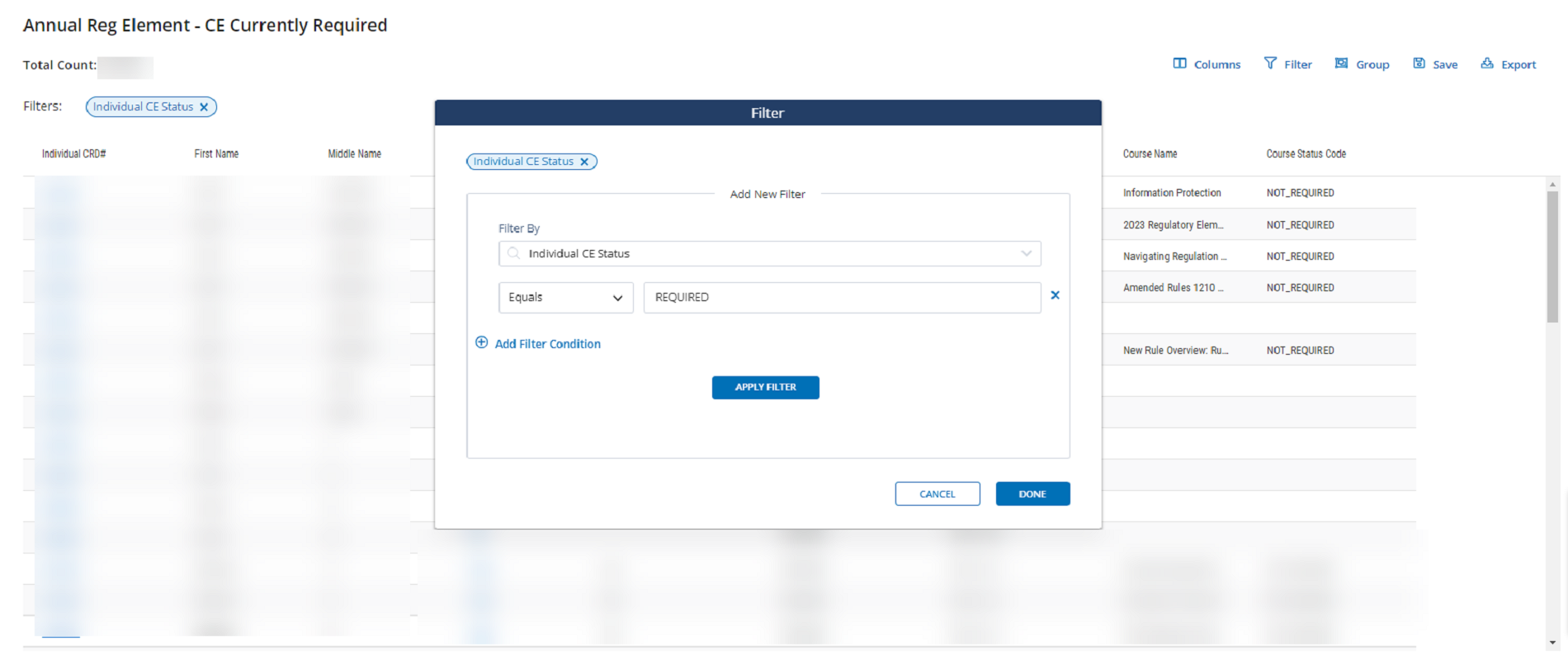
To add individuals that are CE Inactive, click on the Add Filter Condition link. When a second box appears, type in CEINACTIVE, click Apply Filter and click Done.
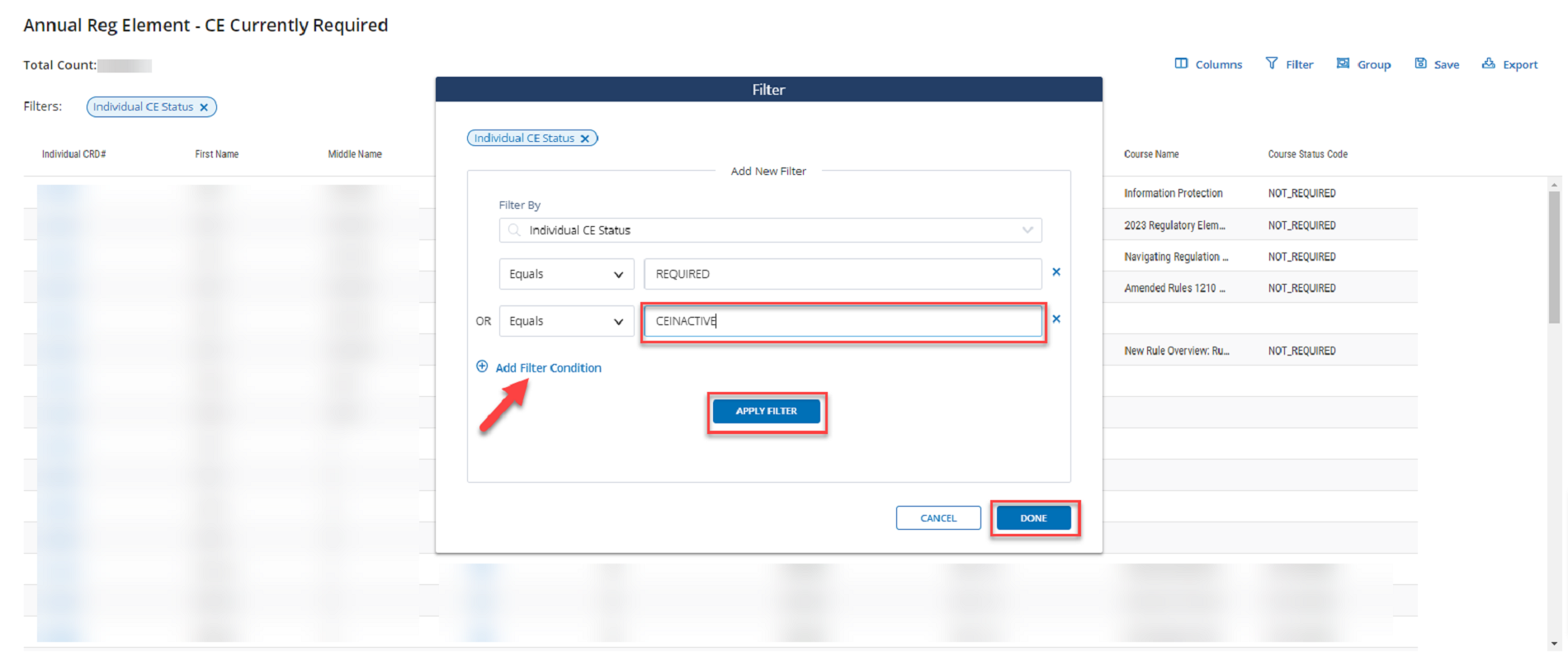
Now the template will show you individuals at your firm whose CE status is CE Required as well as those who are CE Inactive. You can save this view as a custom report using the Save tool.
Click the Save tool.
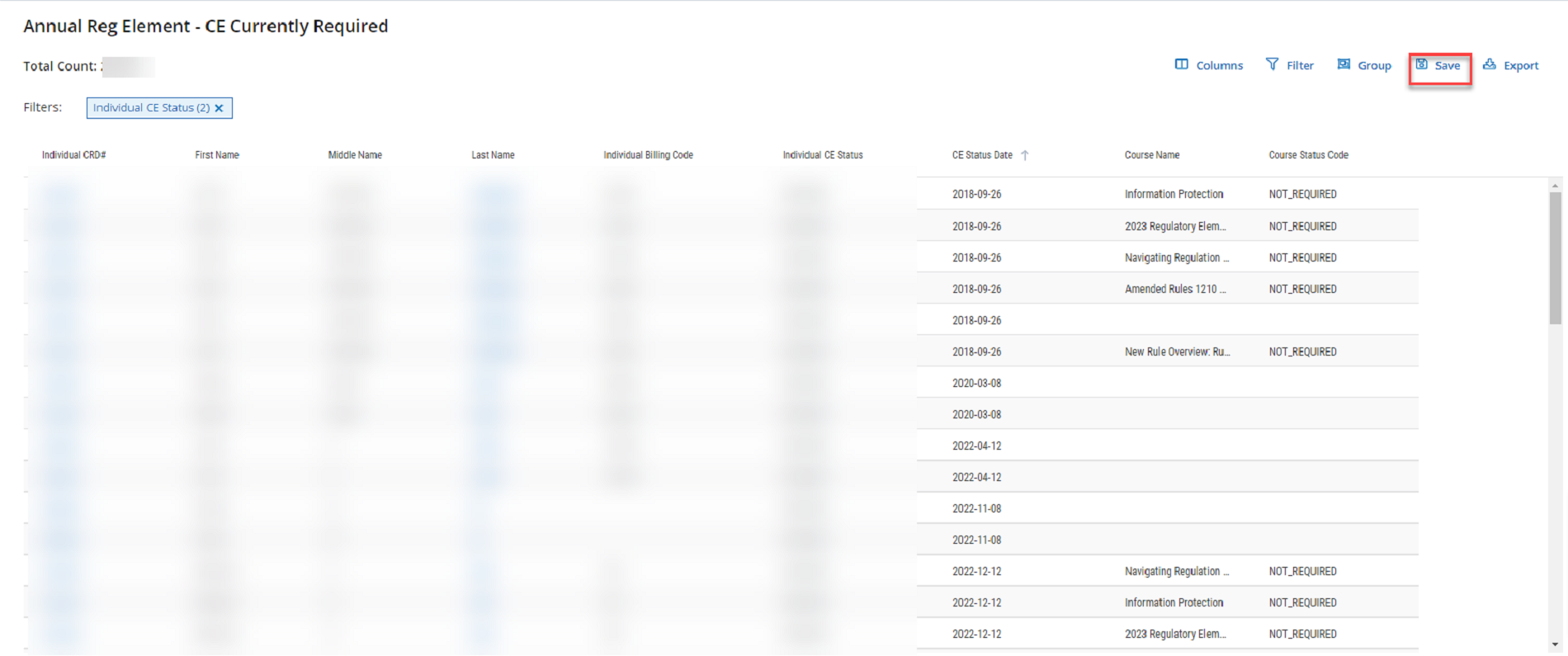
Provide a name and click the Save button.
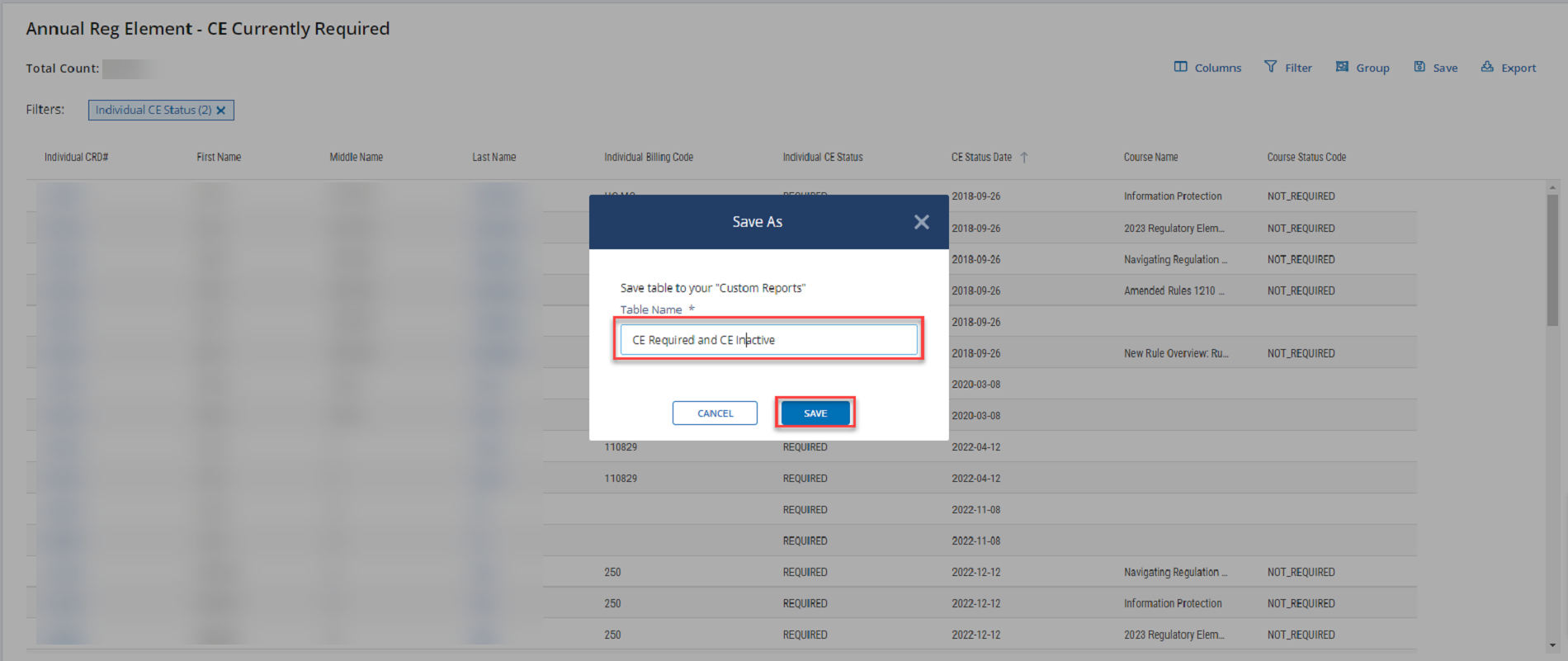
The name of the view will change to the name you provided.
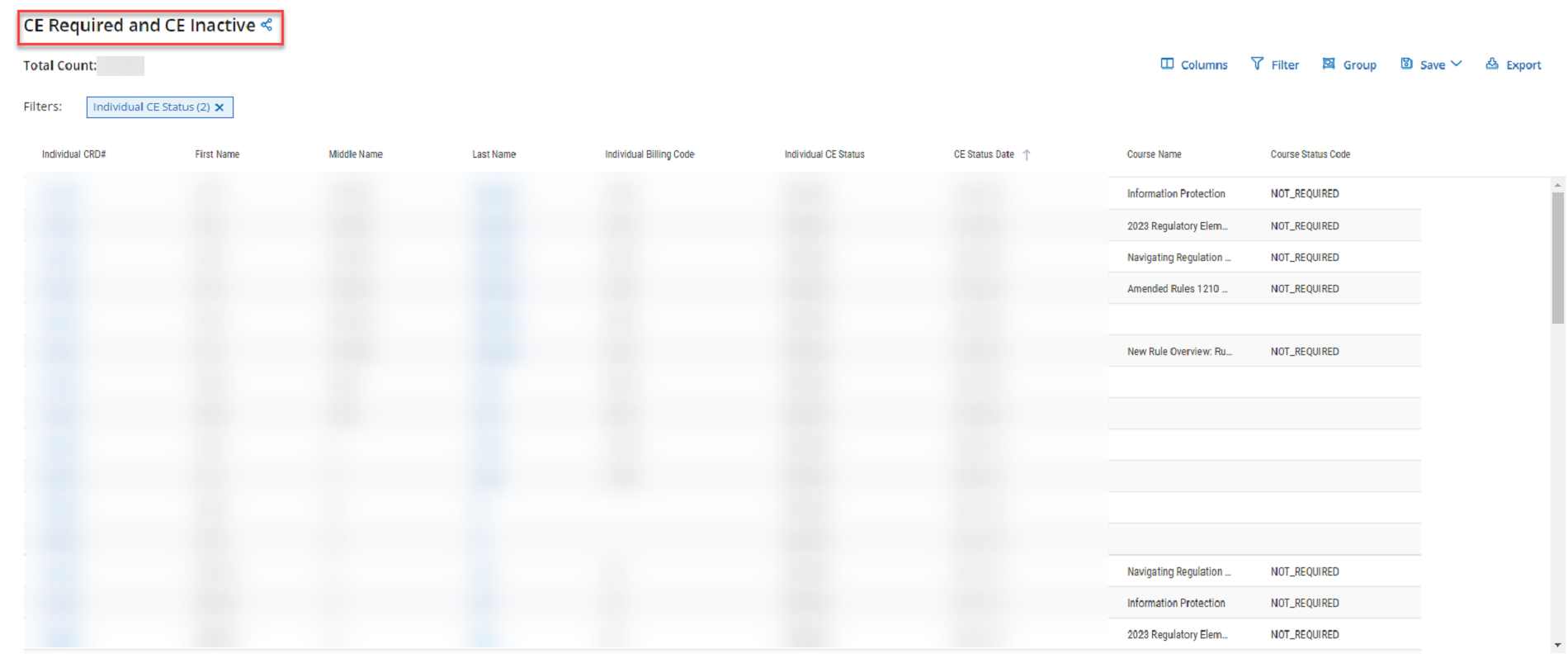
When you return to the Reports tab, you will see the view you just saved under the My Custom Reports section.